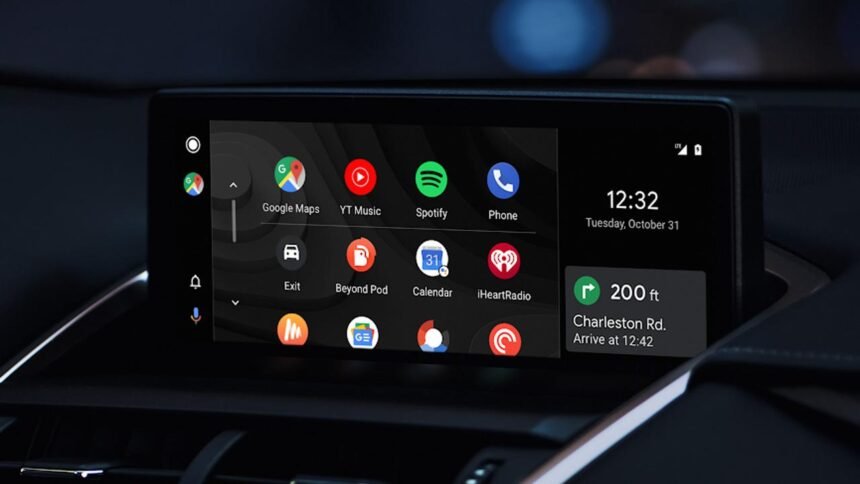The infotainment system in your car is rapidly becoming into one of the most in-demand features, whether it be for streaming music, using navigation apps, or reading messages to you while you drive. Nowadays, almost all new cars come with an infotainment system that supports both Apple’s CarPlay and Android Auto. But what precisely are Android Auto’s benefits, and how do you access them?
If your car’s infotainment system supports Android Auto, you can use the screen-mirroring feature of Android Auto to display your phone on the vehicle’s infotainment system. It should be noted that not all in-car entertainment systems necessarily support this, so you must confirm that your car’s system does in order for the app to function.
It’s likely that the infotainment system in your recent purchase of a car already supports Android Auto natively. However, if you have an older vehicle and want to add an infotainment system to it, be sure your future car supports Android Auto.
On your smartphone, Android Auto must be installed in order for it to function. While some Android phones will already have the app loaded, anyone with an Android 6.0+ handset may access the Play Store and download the same thing. When you attach a data cable, preferably the one that comes with your phone, to the USB output of the car’s entertainment system while driving, a prompt should appear on your phone. To set up, follow the on-screen prompts on your phone. These involve giving the program rights, downloading some sub-applications, and other similar actions. Your phone’s apps will then start to be scrutinized by your car’s entertainment system.
Once configured, the car’s display will show an Android Auto screen. Now that the system is in control, you can drive while using the Android Auto app launcher, multi-tasking widget, notification centre, and other functions. The phone app under the app launcher now allows you to perform a variety of tasks, like making phone calls and checking your voice mail.
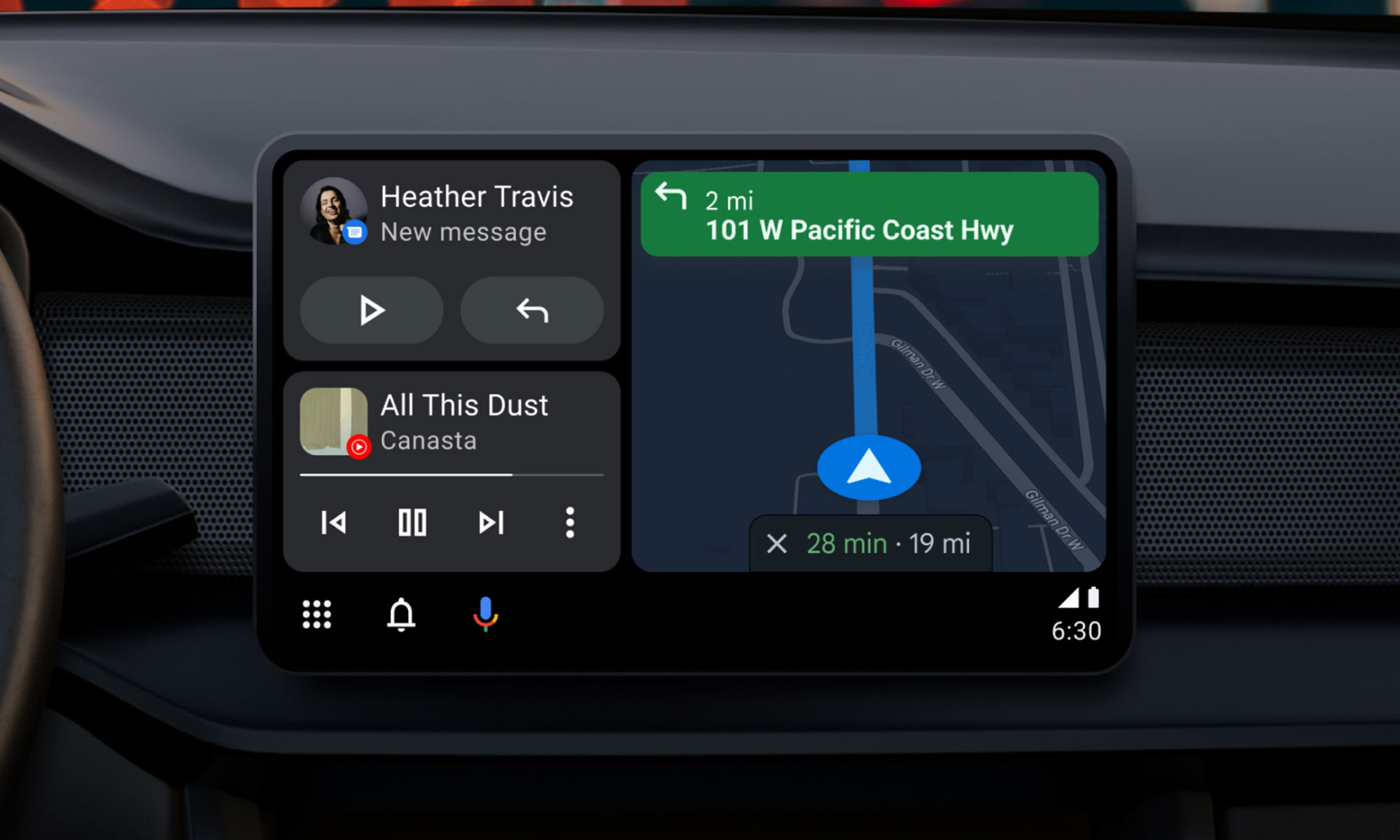
Google Maps turn-by-turn navigation is also possible with Android Auto. To plan a trip, choose Google Maps from the app launcher and enter your desired destination. After that, your navigation experience will be comparable to that of your phone.
With apps like YouTube Music, Spotify, and others, it may also be used to listen to music and podcasts. Use these apps as you would on your phone by choosing them from the app launcher.
Even better, you can utilize Google Assistant with Android auto and voice commands to access most of the functions listed above. Just say “Hey Google” to ask the Assistant for assistance with making a call, sending a message, or playing a Spotify song, just like you would on the phone.
For more such updates, keep reading Techinnews