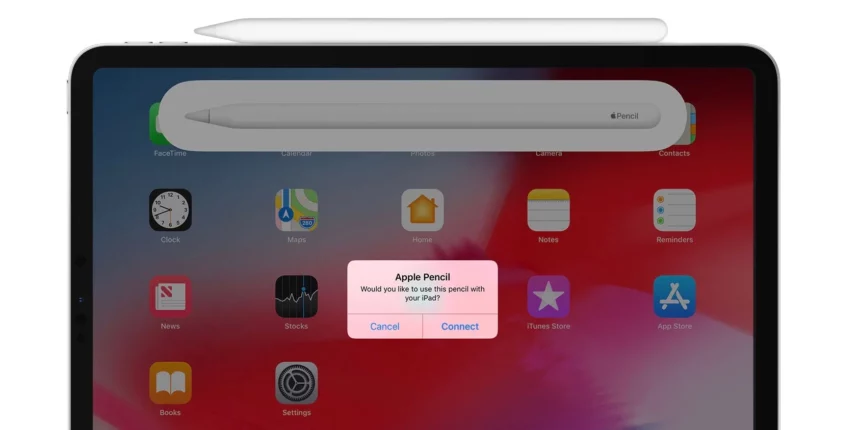The Apple Pencil is a popular accessory for iPads, but it can face issues with certain models. Here’s a look at which iPads may have problems with the Apple Pencil, and why.
iPads That Might Have Problems With the Apple Pencil?
The Apple Pencil is compatible with a variety of iPads, but there are a few models that may have problems. These include:
- iPad 9th generation: The iPad 9th generation is the most recent entry-level iPad, and it only supports the first-generation Apple Pencil. This is because the iPad 9th generation has a Lightning connector, while the second-generation Apple Pencil charges over USB-C.
- iPad mini 5th generation: The iPad mini 5th generation also only supports the first-generation Apple Pencil. This is because the iPad mini 5th generation has a Lightning connector, while the second-generation Apple Pencil charges over USB-C.
- iPad Pro 1st generation: The iPad Pro 1st generation was released in 2015, and it is no longer supported by Apple. This means that the Apple Pencil may not work properly with the iPad Pro 1st generation, and it may not receive any software updates.
Why Do These iPads May Have Problems With the Apple Pencil?
The Apple Pencil uses a technology called Bluetooth Low Energy (BLE) to connect to iPads. BLE is a low-power wireless technology that is designed to be used with small devices like the Apple Pencil. However, the BLE connection between the Apple Pencil and the iPad can be affected by factors like distance, interference, and battery level.
The iPad 9th generation and the iPad mini 5th generation have Lightning connectors, which are older and less efficient than USB-C connectors. This means that the BLE connection between the Apple Pencil and these iPads may be more prone to interference and other problems.
The iPad Pro 1st generation is also more likely to have problems with the Apple Pencil because it is no longer supported by Apple. This means that the iPad Pro 1st generation may not be running the latest software, which could lead to compatibility issues with the Apple Pencil.
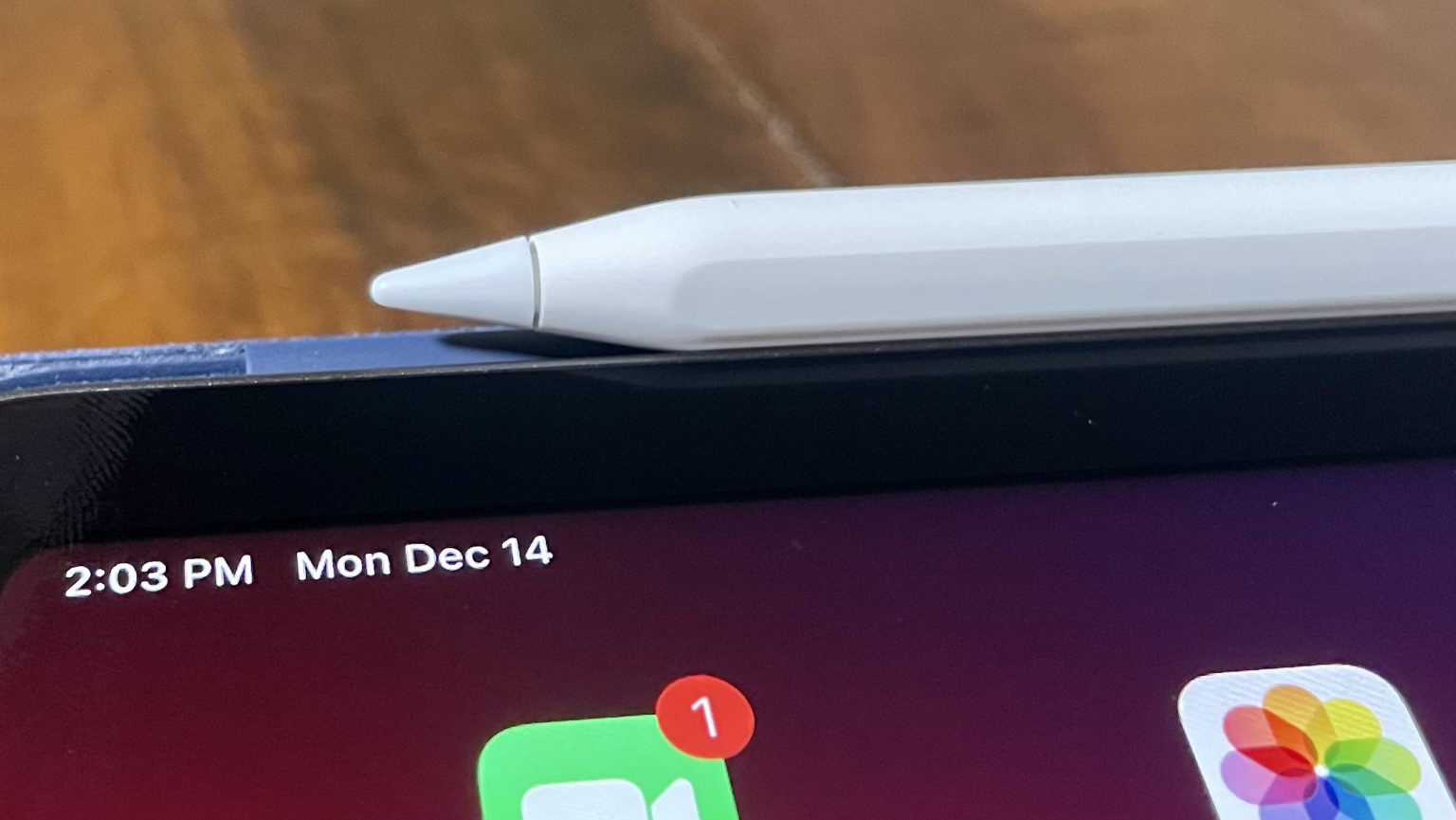
How to Avoid Problems With the Apple Pencil
If you have one of the iPads listed above, there are a few things you can do to avoid problems with the Apple Pencil:
- Keep the Apple Pencil close to the iPad: The closer the Apple Pencil is to the iPad, the stronger the BLE connection will be.
- Avoid using the Apple Pencil in areas with a lot of interference: If you are using the Apple Pencil in an area with a lot of interference, such as near a microwave or other wireless device, you may experience problems with the connection.
- Keep the Apple Pencil’s battery charged: A low battery can also cause problems with the BLE connection.
- Update the iPad’s software: Apple releases software updates for the iPad on a regular basis, and these updates often include bug fixes that can improve the performance of the Apple Pencil.
If you are experiencing problems with the Apple Pencil, you can try the following troubleshooting steps:
- Restart the iPad: This can often fix minor problems with the Apple Pencil.
- Reset the Apple Pencil: To reset the Apple Pencil, hold down the button on the top of the Pencil for about 20 seconds.
- Unpair and pair the Apple Pencil: To unpair the Apple Pencil, go to Settings > Bluetooth and tap the i next to the Apple Pencil. Then, tap Forget This Device. To pair the Apple Pencil, put the Pencil near the iPad and wait for it to appear in the list of Bluetooth devices.
If you are still experiencing problems with the Apple Pencil, you can contact Apple Support for help.
The Apple Pencil is a great accessory for iPads, but it can face problems with certain models. If you are experiencing problems with the Apple Pencil, try the troubleshooting steps above. If you are still having problems, you can contact Apple Support for help.