With the recent age of E everything and technology, we rely on Emails for almost everything, be it the tracking of our Amazon package or eagerly waiting for a reply email from recruiting companies. It’s impossible to refrain from checking your email on a regular basis, and despite your best attempts to hit “reply all,” keeping up with a growing inbox of messages is challenging. And if you’re less diligent is, more likely to let your emails pile up unattended—that lack of inbox organisation (and the stress of having email debt) is probably having a bigger impact on your productivity than you realise.
Luckily, there is a way out of the disorganised inbox abyss. We consulted productivity experts for time-saving (read: life-saving) email management hacks to help us better control our chaotic inboxes and move one step closer to the elusive “Inbox Zero.”
1. Checking Emails for 10-15 minutes at a time
As per studies done by productivity expert Tonya Dalton, productivity can be increased when tasks are done in a specific designated time. He says, “You’ll be surprised at how many emails you will be able to respond to once you set a timer for 15 minutes, and then go ahead to the next task once it’s has been done.” This makes sure that the task at hand is done & you won’t feel overwhelmed checking emails, because you know a specific time has been allotted. This time can be wisely used – to either reply to emails, go through your promotional and social email, and unsubscribe or block the hundreds of newsletters you seem to have subscribed to over the past years.
2. Stop obsessing about email organization
Not all emails require a response, and many don’t even need to be read. Get time management skills and stop feeling guilty about not checking your email. The important people in your family, work, and social lives should be instructed to text you if they have urgent information to share.
Just respond to emails when it works for you. To avoid checking your inbox the rest of the day, set aside a specific time each day for checking emails. Also, don’t try to be an achiever and try to go through the entirety of your email in one sitting. These are done best in small portions at a time.
3. Declutter ruthlessly
The impression of productivity once deleting meaningless newsletters and sales alerts one at a time is deceptive; skimming through the same spam week after week only makes email inefficiency worse. All newsletters are legally required to include an unsubscribe link, according to Dalton. “Please make the effort to click that link and submit your request to unsubscribe. The return on this 10-second investment will be a less cluttered inbox.” In order to clear your inbox of clutter, Dalton also points out that you don’t have to sign up for an email unsubscribe app or service. For financial reasons, she continues, “many of those programmes actually end up selling your email address to other businesses.”
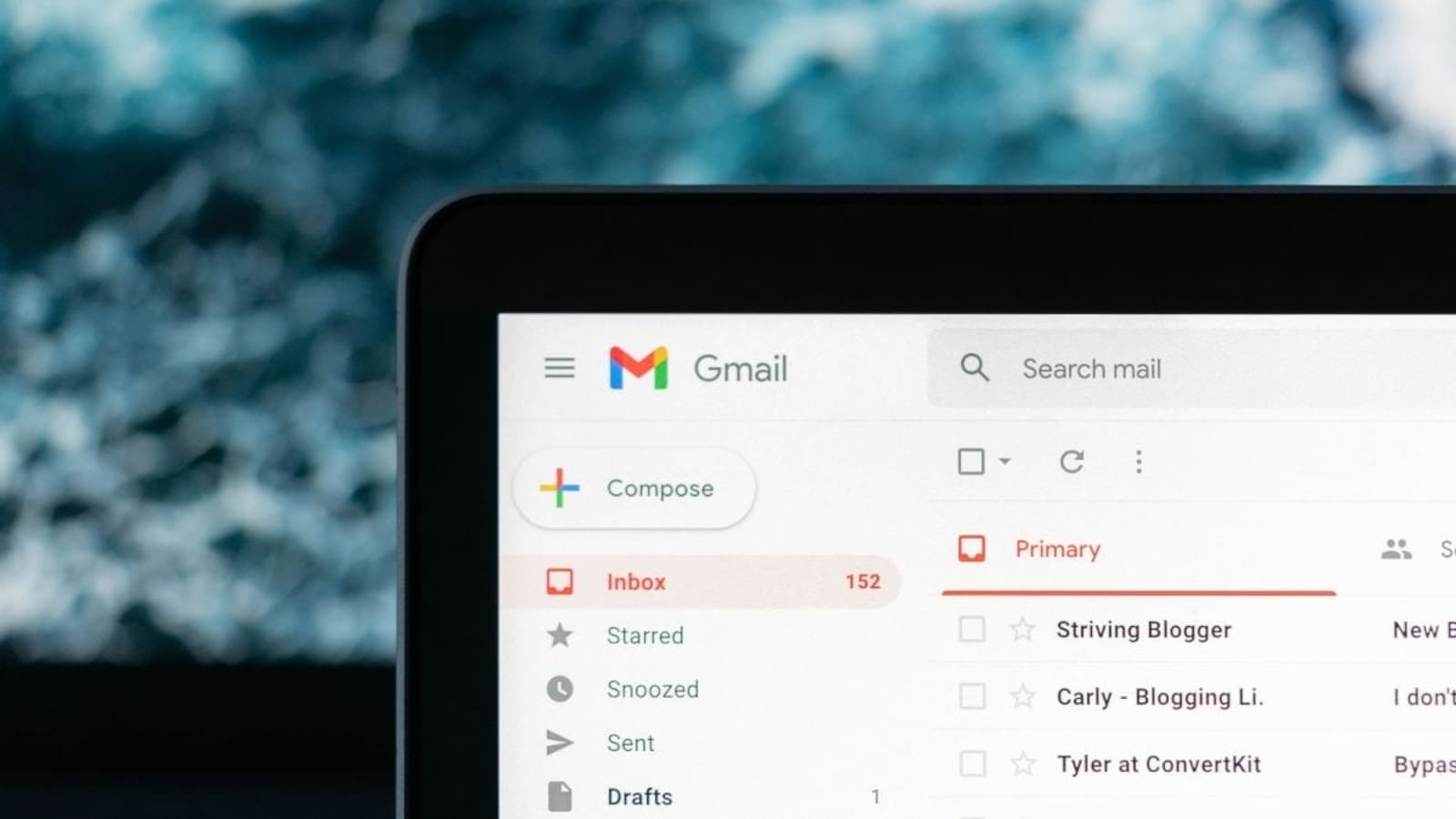
4. Turn on the preview feature
If your email application has a preview feature, use it. This will enable you to quickly delete unwanted emails by allowing you to quickly read the first few lines of a message in a separate tab rather than having to read the entire message. This diminishes the likelihood that you will open a message that contains a virus.
5. Using the Five D’s rule for checking emails
Consider the 5 D’s: do, delegate, delete, defer, and designate before intervening as soon as you receive a message. Send emails that can be finished in under two minutes quickly, and assign those that need someone else to take action. Defer notifications that require more than two minutes of action, and immediately unsubscribe from and delete any messages that require no action. Last but not least, save emails containing important information to a unique folder so you can find them more quickly in the future.
6. Creating folders
Peggy Duncan, a personal productivity expert, claims that when you use your inbox as default storage, it quickly morphs into a digital junk drawer, making it difficult to locate what you need. Sure, you can manually start organizing messages into folders, but setting up automatic filters that direct messages to a preferred folder are preferable. For instance, Facebook notifications may be forwarded directly to a Social Media folder. The sales team will file all correspondence directly into your Marketing Initiatives file. (Gmail does this automatically, but Outlook from Microsoft is best for this.) You can select all unwanted emails and delete those with a single click because all emails of a particular type, like newsletters, are gathered in their own folder. Find a setting for automatic email sorting that works and stick with it.

7. Categorizing Emails
You can comprehend which emails are urgent and which you can read and respond to later by categorising them. You can colour-code emails in some email systems to indicate their importance. You can establish your own colour-coding Scheme to view messages quickly and determine their urgency level. For instance, green could be assigned to emails you can reply to later, while red could represent those requiring an immediate response.
8. Convert emails to task
Some email software programmes let you delegate an email as a task in a professional setting. For instance, you can designate an email from your boss as a task and assign a deadline if the email asks you to look into new business communication systems for your staff to use. This makes it easier for you to remember to finish the task and gives you a place to refer to the message for more info about the assignment. In some task features, you can also make notes about the assignment that you can save and come back to later.
9. Use shortcuts to quickly respond to or sort through emails
Use keyboard shortcuts to find data and respond to others more quickly. The shortcut commands may differ depending on the email software that your company uses. The specific shortcuts you use to reply to emails may also vary depending on the computer you’re using. To find common shortcuts and streamline your emailing process, look up frequently used shortcuts for your email app and computer.
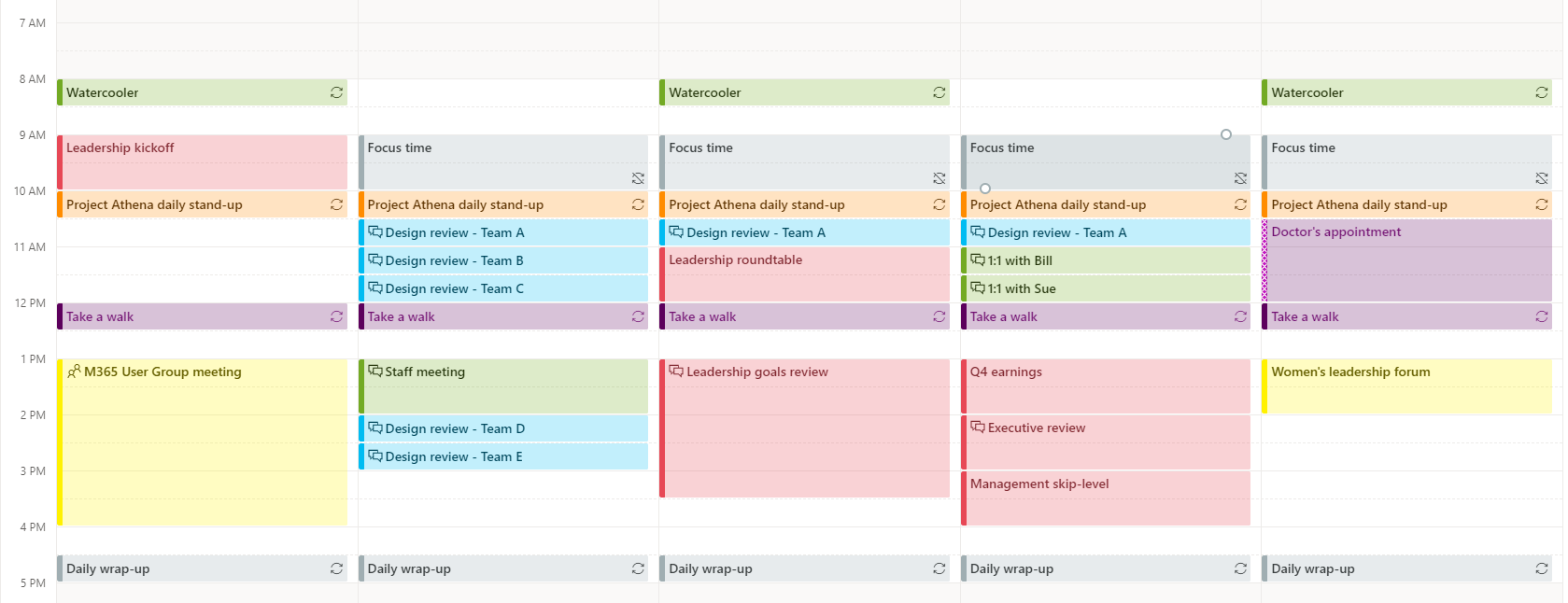
10. Sorting contacts into groups
Sort the employees in one’s department or project team into contact groups if you work with them on anything. You could even send an email to this contact group with information about your project or other team announcements by simply clicking on it. By doing this, you can avoid having to type the email addresses of each recipient manually. Sorting your team members into contact groups can make communication easier and more efficient.
Final Verdict
Keep reminding yourself that you have to go through all of your emails every day, no matter what. Be brutal during your regularly scheduled daily email time. Sort your messages in a similar manner to emergency personnel. An urgent message should be flagged and ignored before you dive in to respond to it. On the linked page, there might be an even more crucial message waiting for you. Quickly scan message titles, then divide your emails into a few straightforward categories. Select your most important messages and tasks, stay focused, and eliminate distractions.
For more such updates, keep reading techinnews



